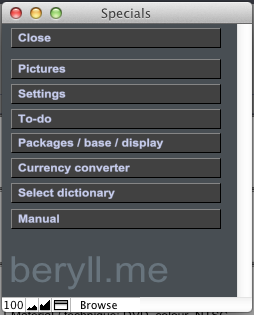
SPECIALS
The Specials section contains less frequently used modules and functions.
PICTURES
Use the pictures module to centrally manage all your images.
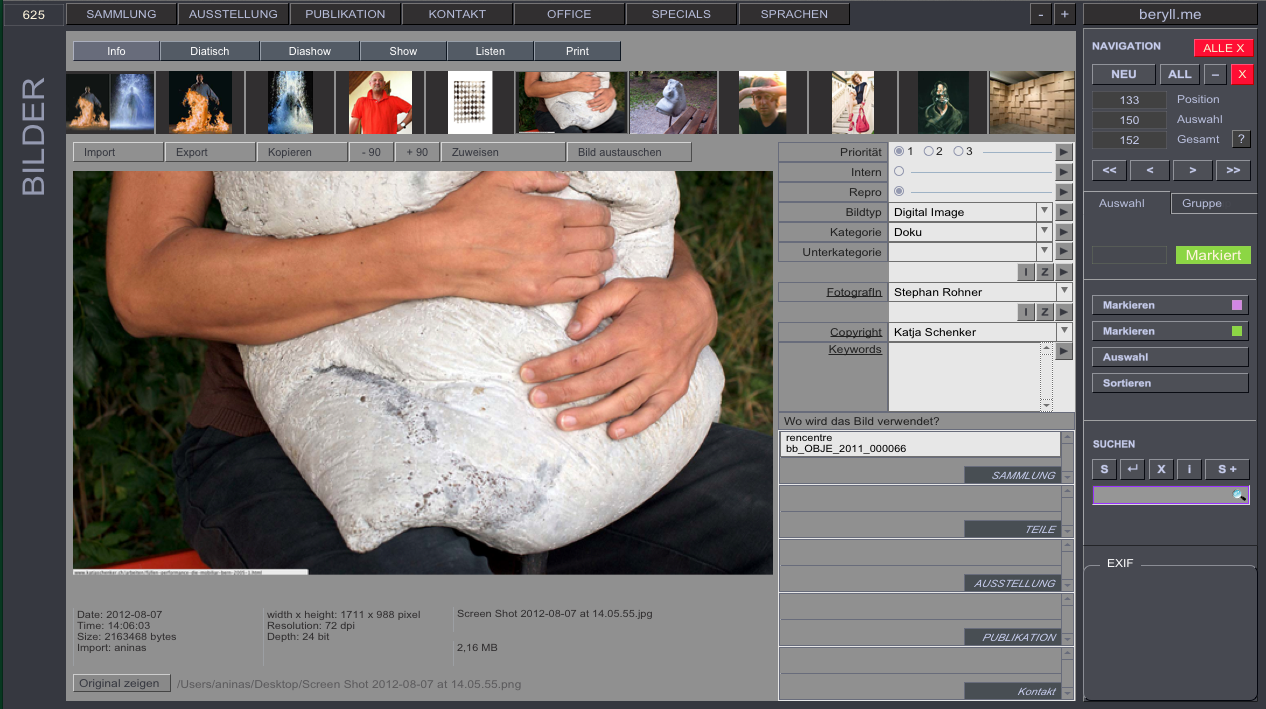
Pictures - Info
Here you can rotate images and add a detailed descriptions. This page also tells you which module and dataset an image is linked to.
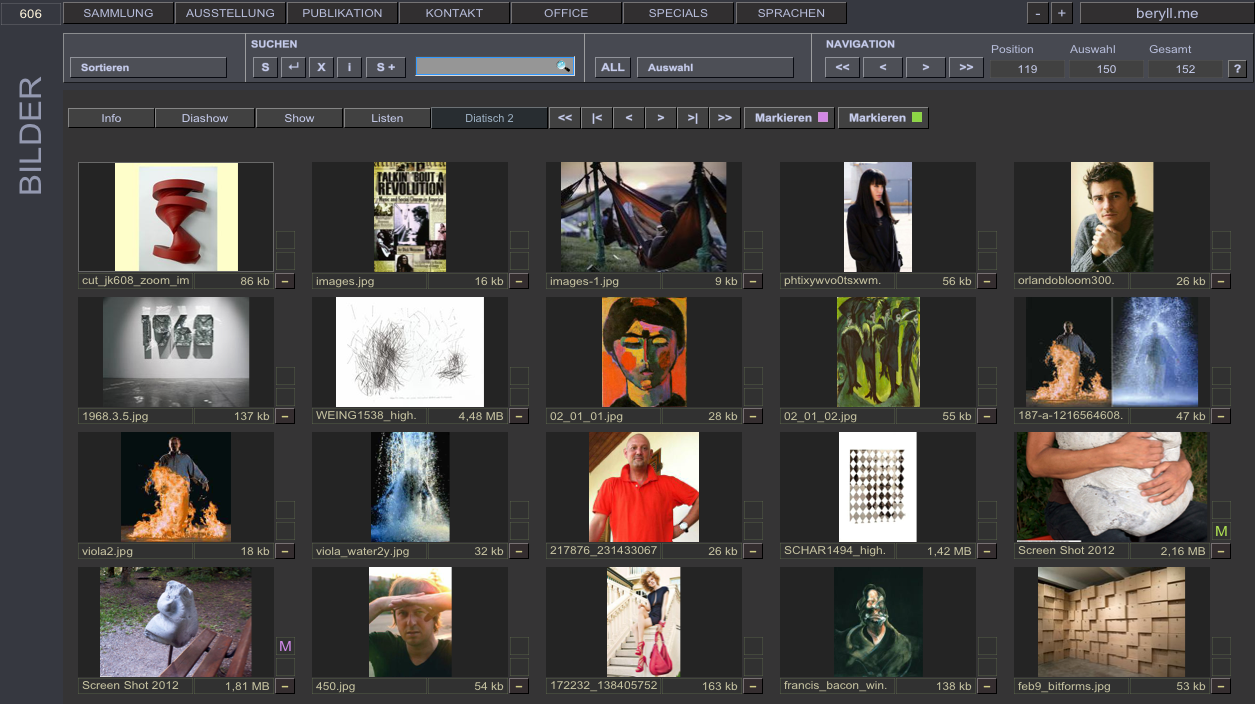
Pictures - Slide desk
Your pictures can be viewed on a slide desk. Slide desk 2 comes in a simplified look.
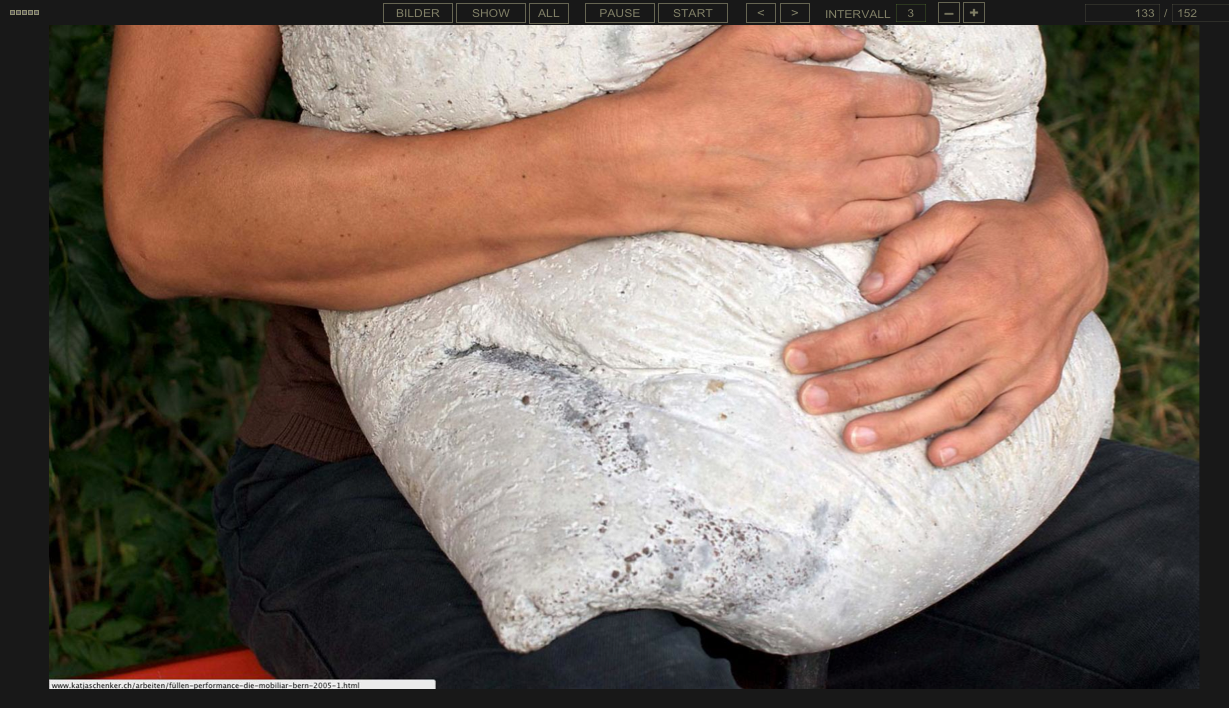
Pictures - Slide show
View your pictures as an automated slide show. You can adjust the interval as you please.
SETTINGS
Here you can adjust the database's standard settings.

Settings
Adjust the database's standard settings.
Choose how the inventory number is put together.
Set measurement units and currencies.
You can set an Author, the Courtesy or Property information.
There ready-made samples of terms and conditions documents. Insert your own texts that you want to use for creating contracts.
When creating a new record your preset data will be inserted into the respective fields, but you can still change the entries in the individual record.
If you wish to use the serial mailer, enter your provider data.
Set a password for price display if access to price information is not intended for all users.
BACKUP
Regularly create backup copies of your database!
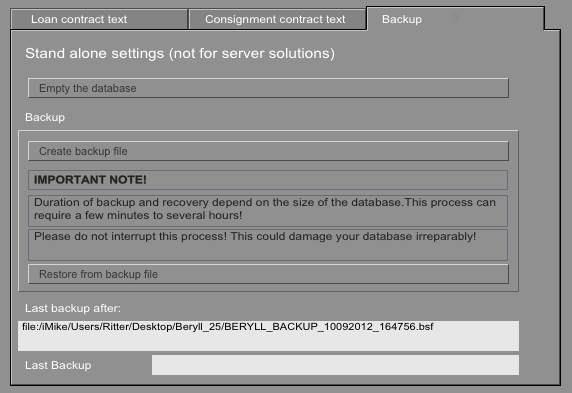
Create backup file
The Settings menu includes a Backup section with the button "Create backup file."
Clicking this button opens a window where you may enter the location to store the backup copy
BERYLL_BACKUP_(Date and Time).bsf. This allows beryll to automatically retrieve the backup copy when importing.
NEVER rename the file.
As an additional precaution we recommend that you copy this backup file to a DVD or an external hard disk as well.
UPDATE
Keep your database up to date.
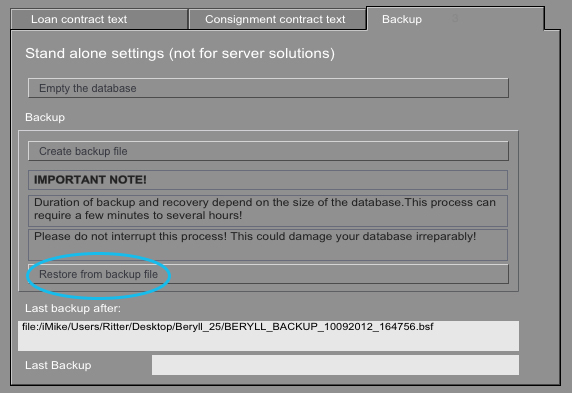
Program updates
First of all, save a backup copy of your database on your computer.
Go to the program folder and uninstall the beryll program. Then install the new version, which you can download from the beryll website. Open and unlock it.
In the menu, go to SPECIALS -> Settings and choose "Restore from backup file." Import the most recent backup copy.
This may take a while depending on the amount of data and the size of your database. Do not under any circumstances abort this process. If you do, this may damage your database beyond repair.
TODO
The To-do page helps you to remember tasks that need to be completed and facilitates team communication.
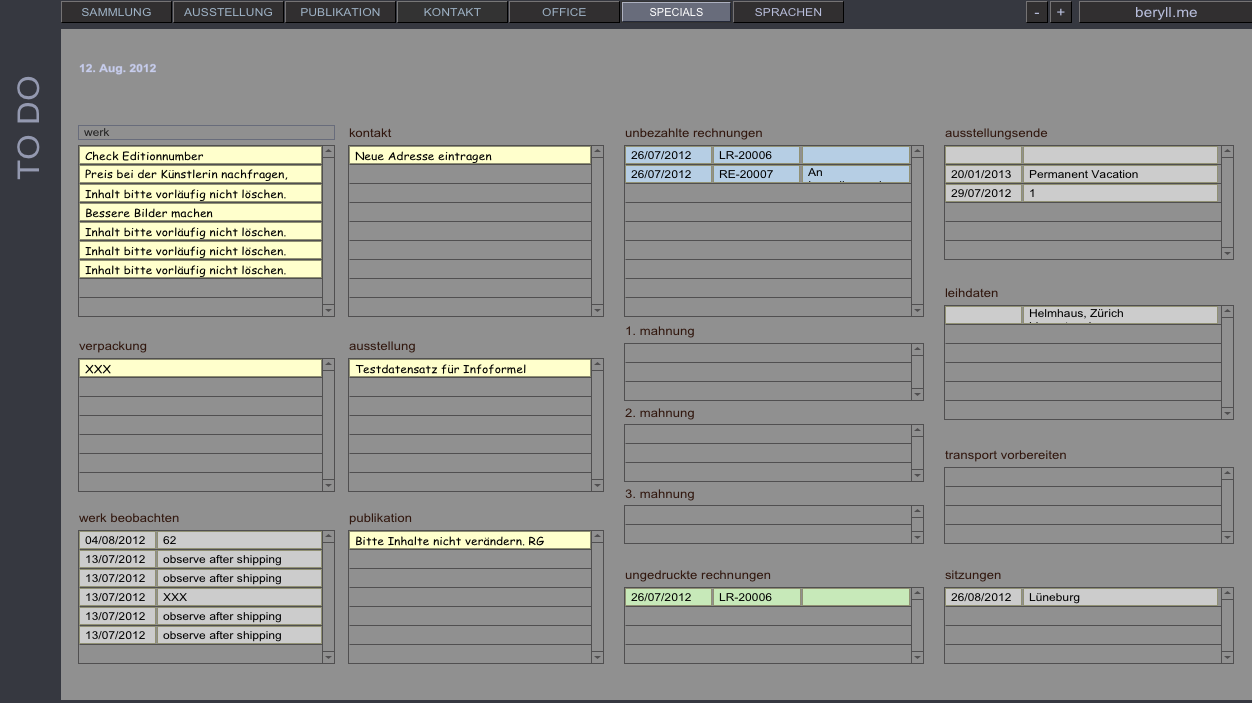
To-do Presets
All post-it notes that have been marked "urgent" are compiled and displayed in one layout. Clicking on an entry takes you to the corresponding dataset so that you can take care of the pending tasks and delete the post-it note.
In the section COLLECTION Detail you can set a date to inspect a work or an object, for example if you need to replace the moth balls of a textile piece. These inspection dates are shown on the to-do list.
This page also lists invoices that have not yet been printed or paid, as well as a record of payment reminders.
Ongoing exhibitions, overdue loan dates, upcoming transports and meetings are all displayed until a date of completion has been set in the corresponding dataset.
PACKAGES / BASE / DISPLAY CABINETS
All kinds of packaging, bases and display cabinets can be registered piece by piece.
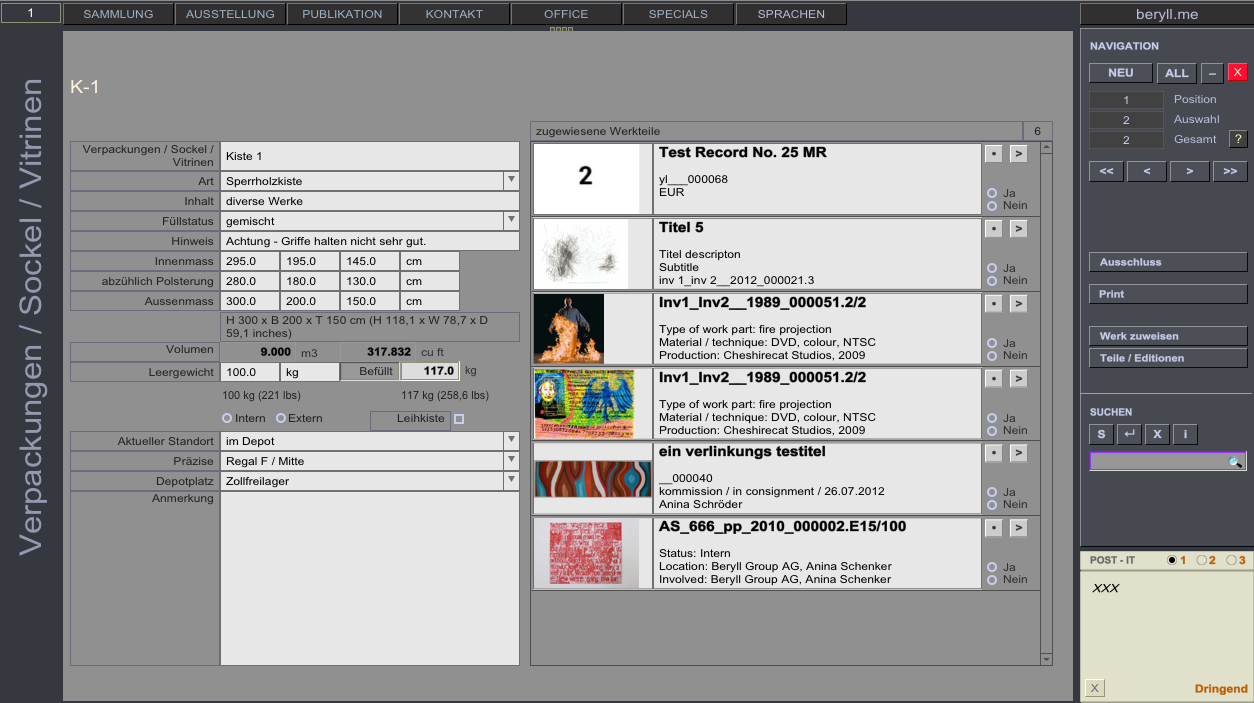
Packaging / Bases / Display cabinets
Keep track of additional material such as packaging, bases, pedestals, display cabinets and other equipment.
Connect the data set with the applicable work, object, part or edition.
CURRENCY CONVERTER
Convert prices quickly and precisely.
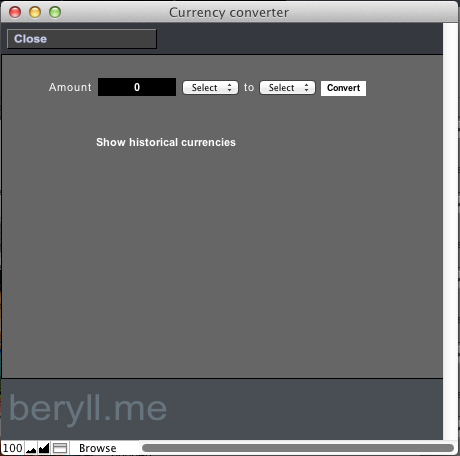
Currency converter
The currency converter opens a window in which you can enter the amount and currency you want to convert.
The currency converter will give you the exact exchange rate. Your computer needs to be connected to the internet in order to use this function.
SELECT DICTIONARY
Choose your language in order to use the spell check function. Misspelled words will be underlined in red.
MANUAL
This button opens your browser and connects to the online manual.
SEARCHING THE MANUAL
For quick and conclusive search results please download the beryll online manual as a PDF. Save it to your computer and open it with a separate program such as Preview, PDF-Viewer etc.
PDF "beryll manual"