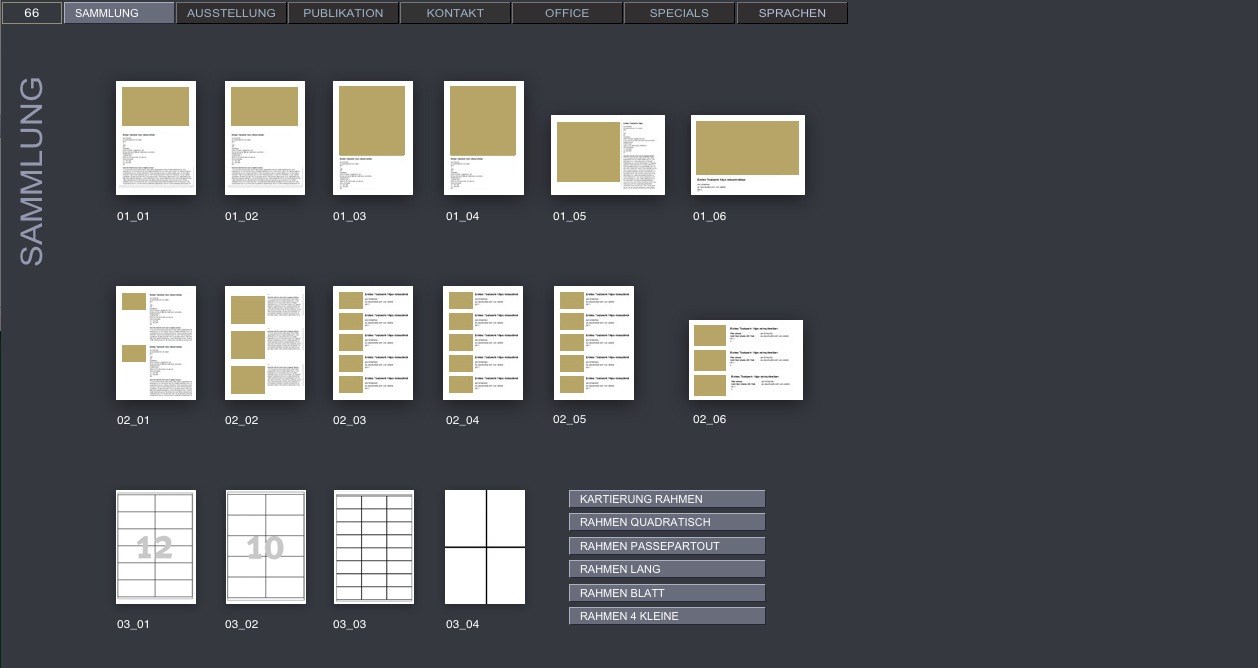
Pressing the Print button in the main modules will take you to a page that offers various print layouts. Select the desired layout by clicking on the icon.
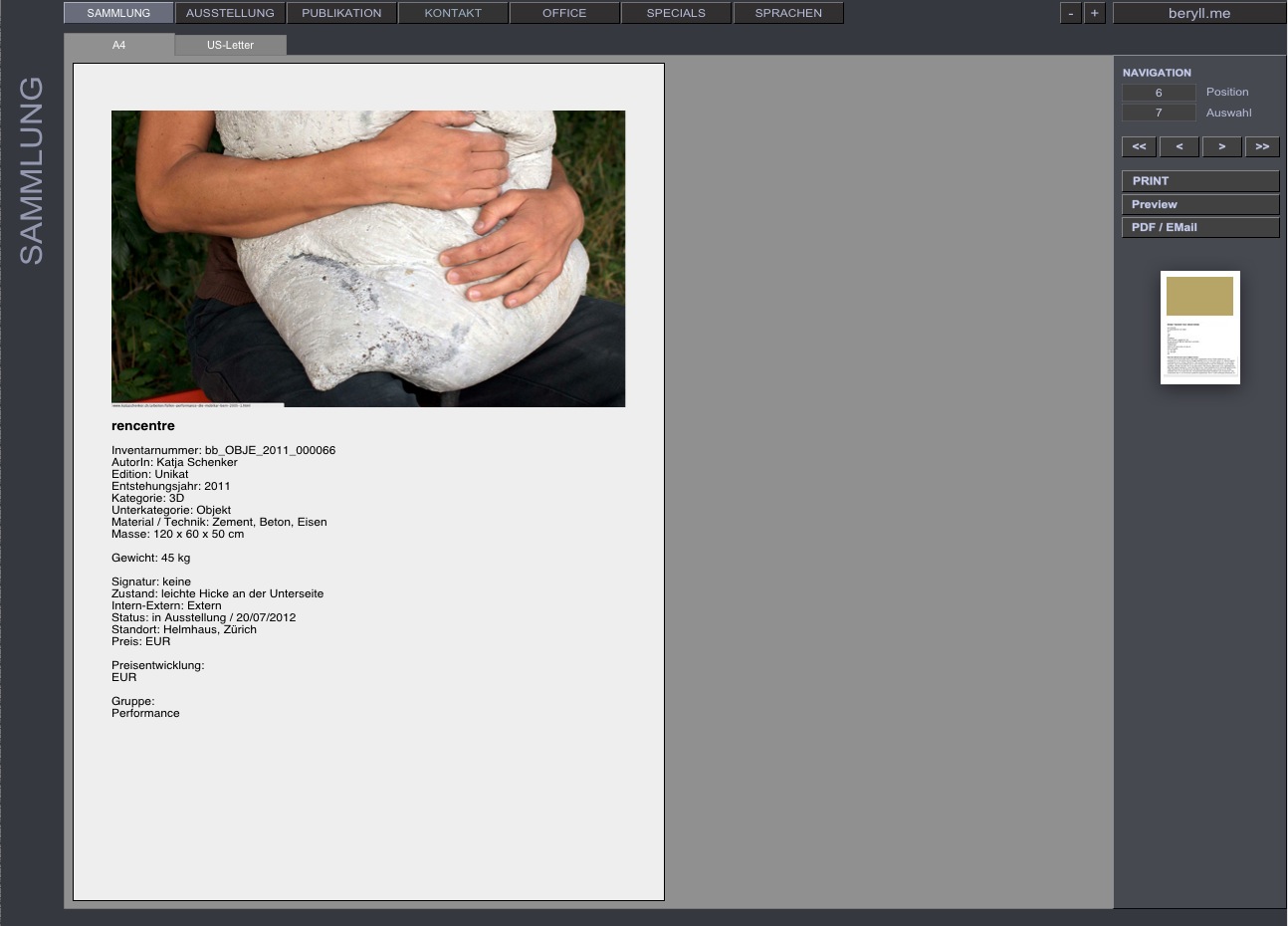
Print - edit
A pop-up window will ask you if you wish to print the current record (where you pressed the Print button) or all records in your selection. Then a window displays your chosen layout and you can edit the text before printing.
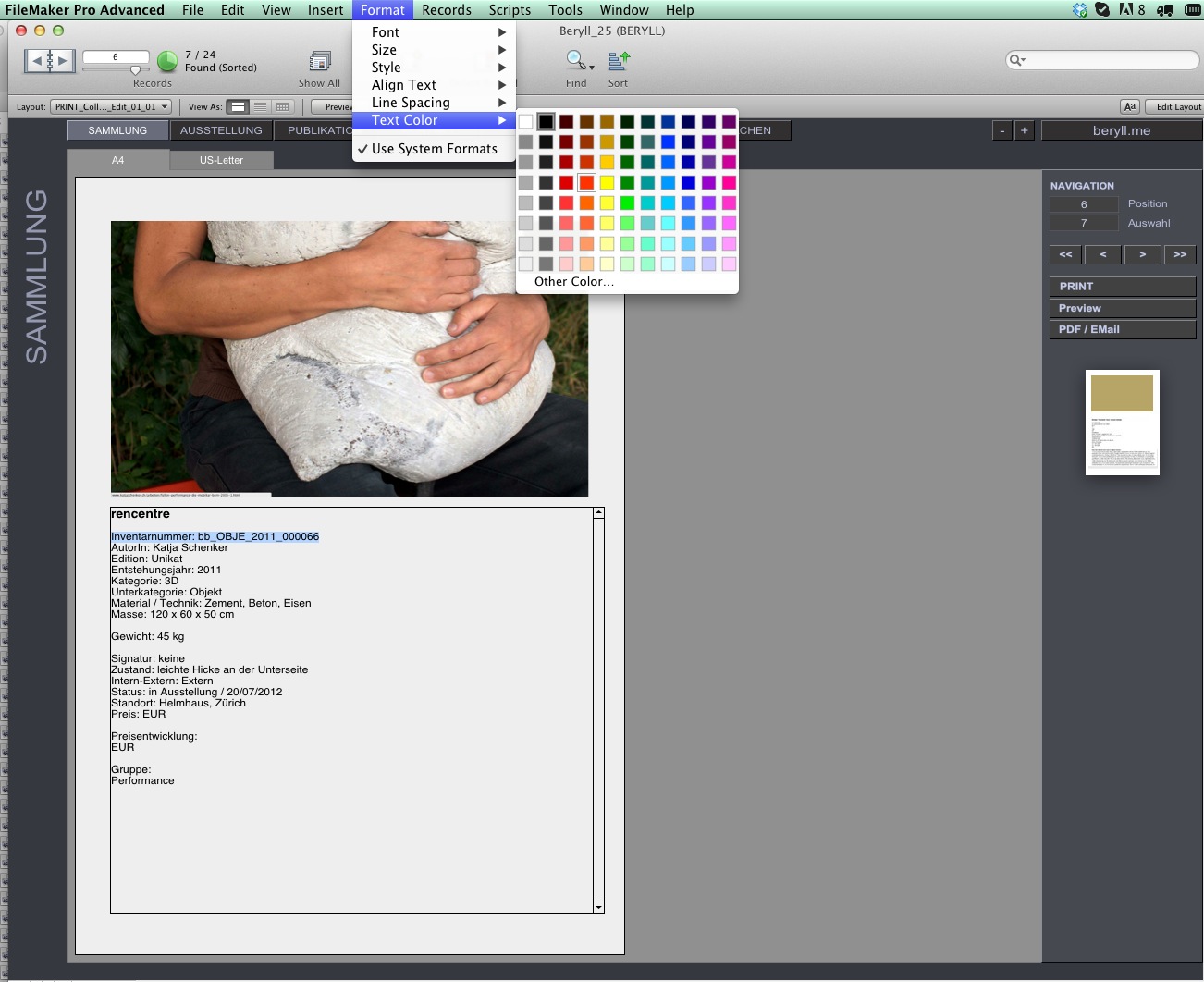
Print formats
Go to Format in the main menu bar to change the font, style or colour of your text. These changes only apply to the current print-out and will not be saved. You can therefore safely delete text without this affecting the information in the database.
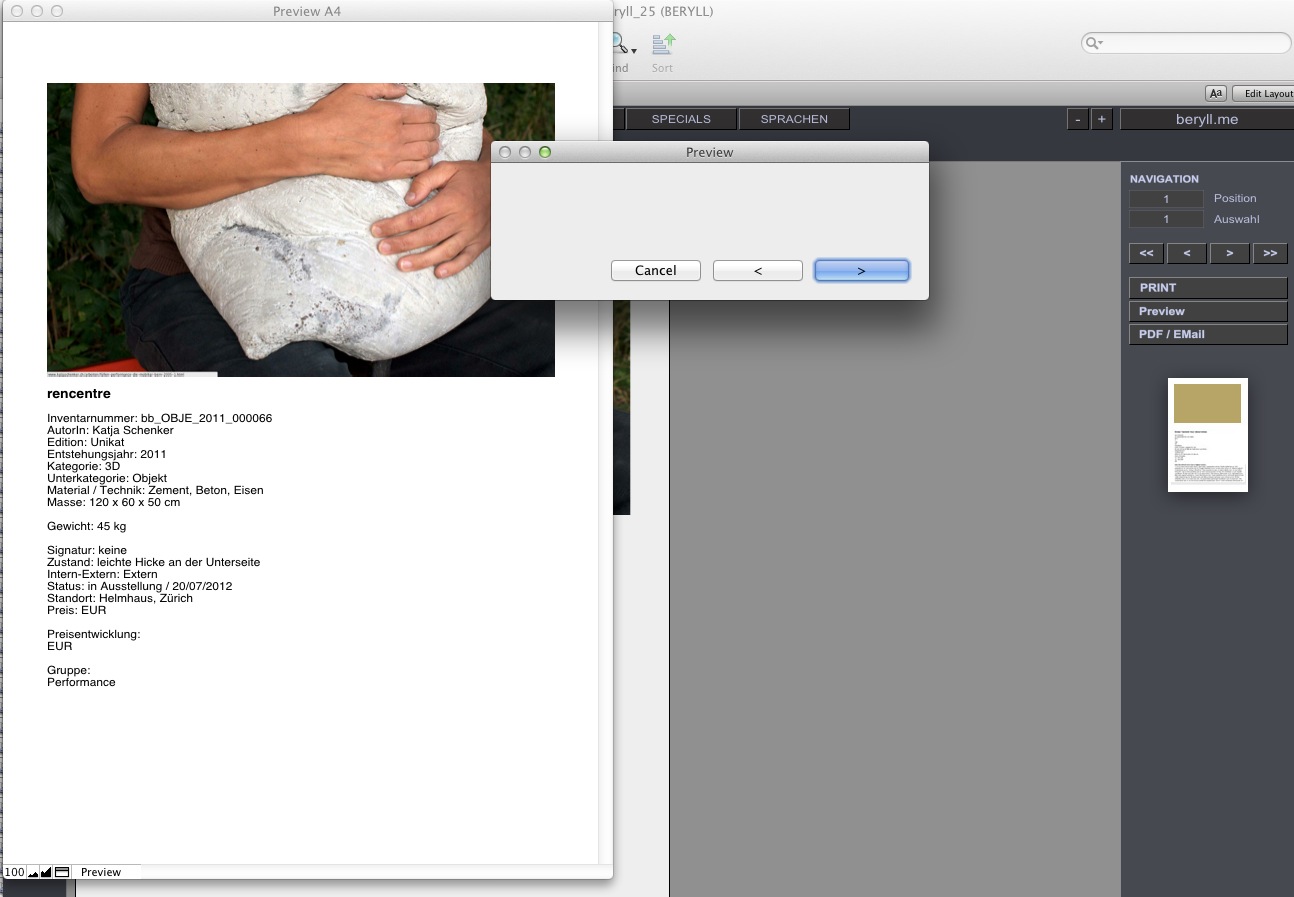
Preview
The Preview function lets you leaf through every page, also in multi-page print-outs, to check and correct line breaks and other formatting before printing your documents.
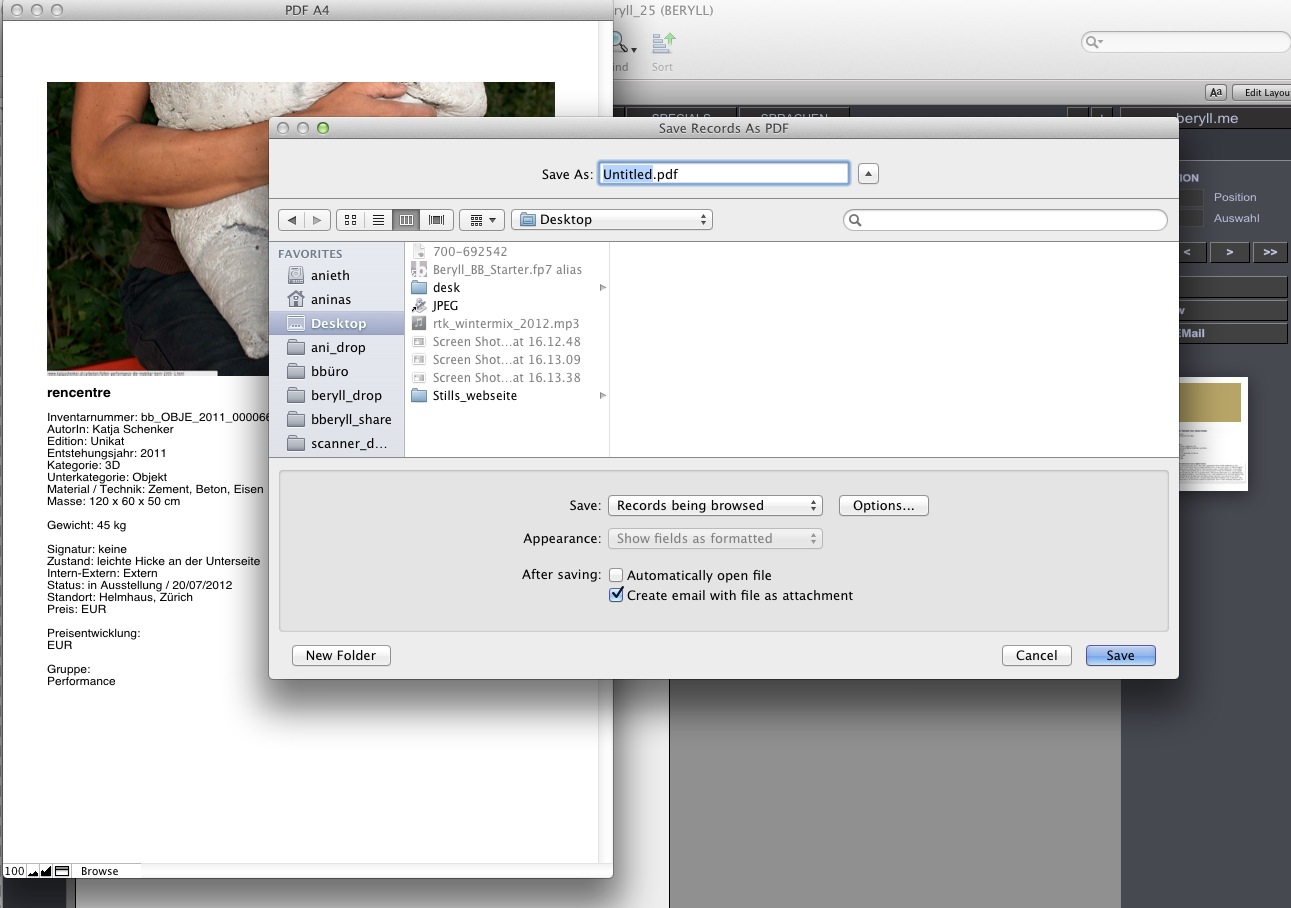
PDF / Email
This function saves a PDF file in the location of your choice. You can change the filename before exporting it, decide to open it at once, or automatically attach it to an email.
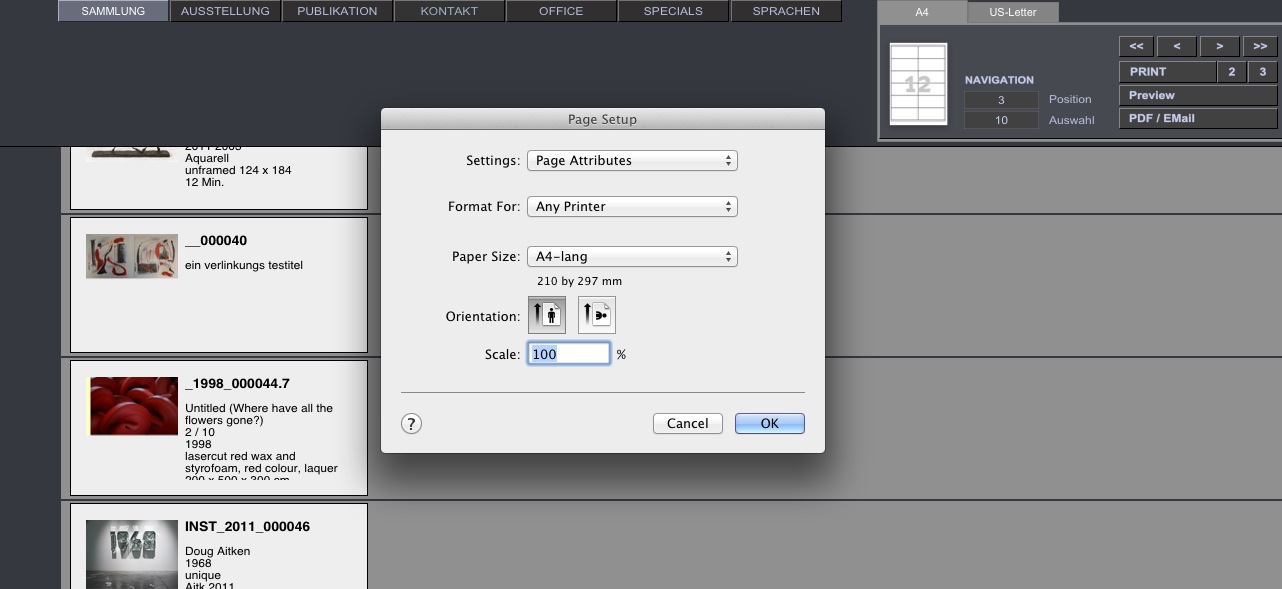
Print - Page setup
With some layouts you will be asked set paper size and orientation. If the pre-defined format should cause problems with your printer you can change your print settings here.
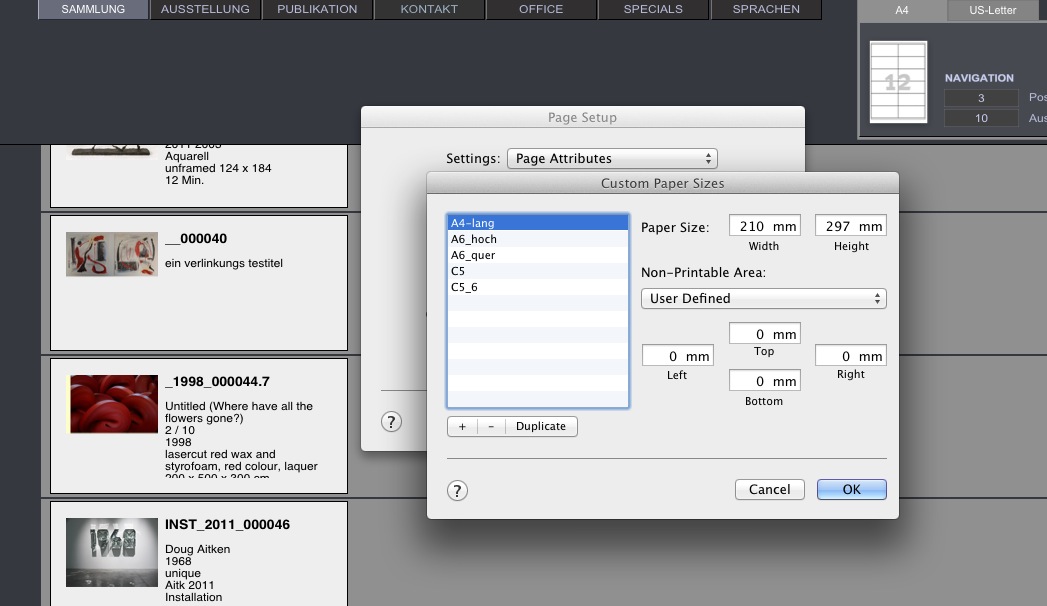
Print - Page setup
Printing labels in particular requires the printer's paper format setting to be set to maximum. For an A4 page this is 29.7 x 21 cm without margins, otherwise you will not get all the labels. Go to Page Setup and select "Custom Paper Sizes" to delete all the margins in the page preset.
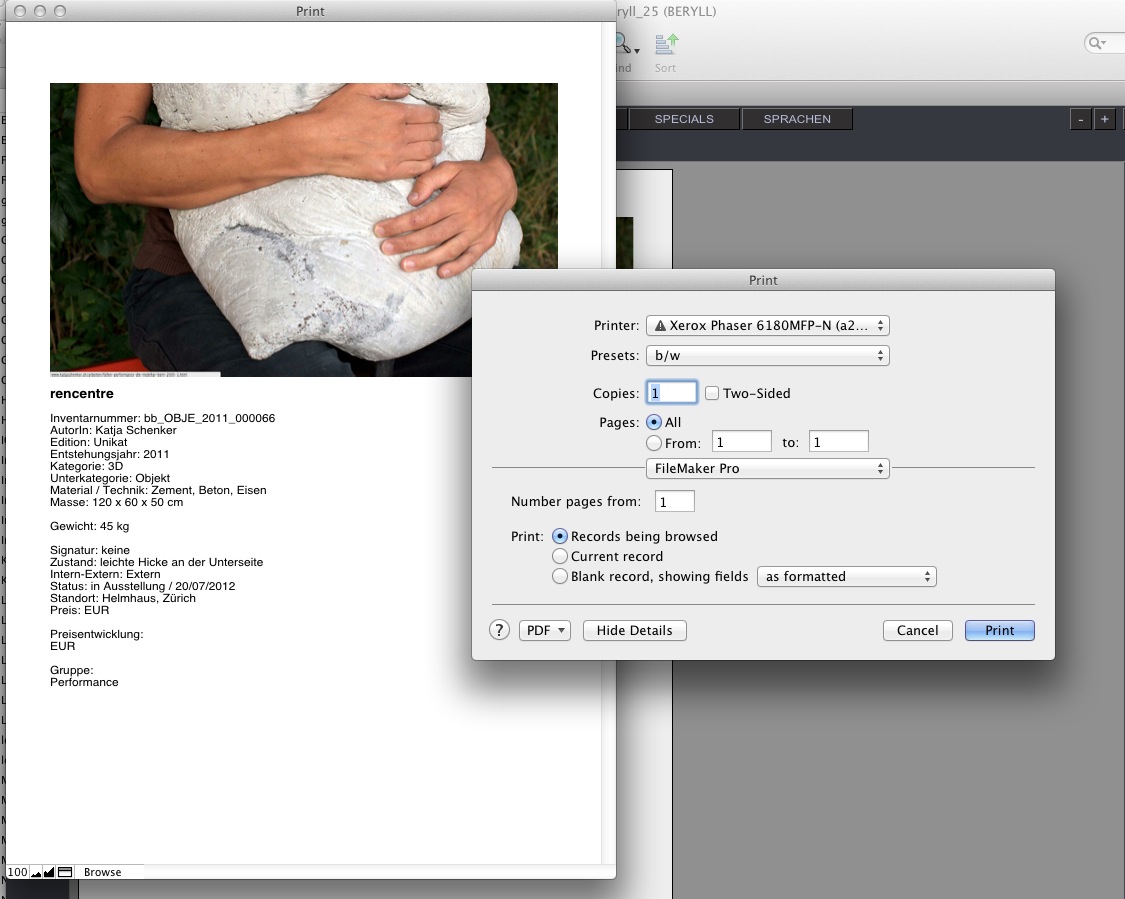
Normally, however, your standard print dialog box will appear where you can set the number of pages etc.