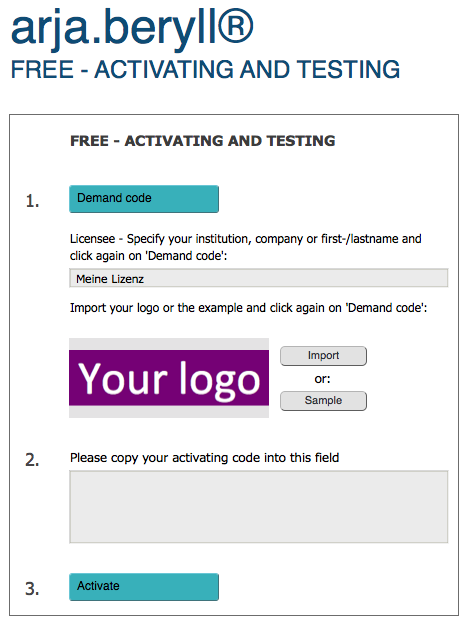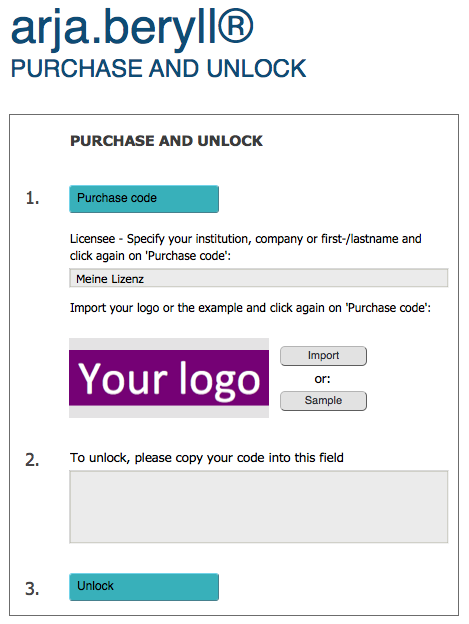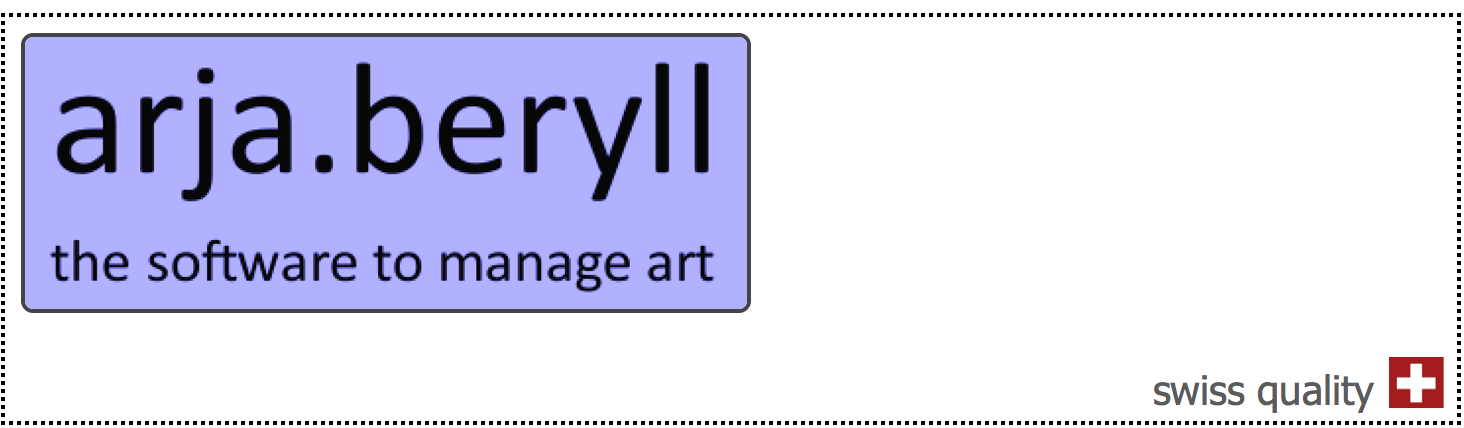
Trial and purchase of arja.beryll®
-> Installation free help line: +41 44 500 39 12
Please install beforehand the free remote support software TeamViewer.
- Download arja.beryll® for Mac OSX or Windows
- Mac OSX: 1) Double click in 'Downloads' on the file 'arja.beryll®.dmg' and drag 'arja.beryll®' to the right onto 'Applications' ('Programs')
- Windows: 1) Double click in 'Downloads' on the file 'installer.arja.beryll®' and follow the installation instructions
- In case there is a Login dialog, login with user account 'User' (no password)
- Enter your licensee (institution, name or company), import your logo and click on button '1. Demand code' oder '1. Purchase code'
- Fill out and submit the form in your web browser
- You will instantly get an email with your activation code (trial version)
- Copy the activation code and paste it into the lower field 2.
- Click on button '3. Activate', follow the instructions and restart arja.beryll® after completing
- Your arja.beryll® trial version is now activated and ready to start
- In order to access the modules 'Settings' and 'User Administration', you need to be logged in with user account 'Admin', password 'admin4arjaberyll'. We recommend to change the Admin password in a multi-user environment
- In case you want to start working with arja.beryll® productively, you'll find all necessary functions under 'Specials' -> 'Settings': logos, contract texts, empty or backup database, etc.
- After getting the unlock code by email, go to module 'COLLECTION' and click on the upper purple button 'Purchase'
- Paste the unlock code into the lower right field 2. and click on button '3. Unlock'
- Your arja.beryll® license is now unlocked
2) Copy the file 'Start arja.beryll®' from 'Applications/arja.beryll®' onto your Desktop
3) Double click on your desktop on 'Start arja.beryll®'
4) In case you get the message 'Primary file not found...', please click 'OK' and select the file 'arja.beryll®.fmpur' on the following dialog:
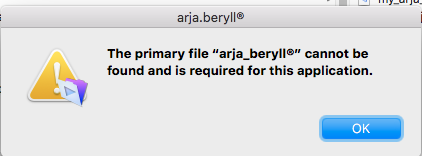
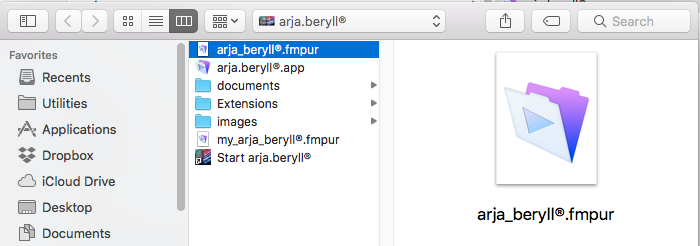
5) In case you get a message regarding a 'not certified developer', click on 'Open' respectively go to your Mac 'System Preferences', select 'Security' an press the button 'Open/Allow' at the bottom.
6) Both messages mentioned under 4) and 5) will not appear anymore in the full version of arja.beryll®.
2) On your desktop there will be a shortcut/alias named 'arja.beryll®'
3) Double click on your desktop on 'arja.beryll®'
In case you purchased a license: